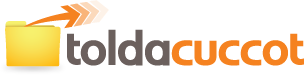How to use the free service of ToldACuccot.hu?
Fill in recipient's e-mail address (at least one email address is required)!
Fill in your email address (optional, see also: settings)!
Type the file’s password (optional, see also: settings)!
Type message to recipient (optional)!
Browse file to be sent (at least one file is required)!
You can send any kind of file
(Remember not to breach Terms of Use!).
Click on the Send button!
ToldACuccot.hu will automatically send an email to your recipient with a link to your files stored on our server. (Your files are not attached in that email - only a link to your files stored by ToldACuccot.hu).
If you supply your email address, confirmation email also can be send.
Each file will be stored for the applicable storage period or till the maximal download count reached. The shortest storage period is 3 days, the lowest download count limit is 10.
Additional settings
Sender's settings:
ToldACuccot.hu remembers your email address in case of selecting check box "Remember my email address" (You do not have to type in your email address every time you visit ToldACuccot.hu).
If you wish to get confirmation, select check box "Send confirmation e-mail to my address".
Recipient’s email addresses are included in the confirmation email so that you can check if the email addresses were typed correctly.
You will get confirmation email only if you filled in "Your e-mail address"!
Other settings:
If you send a file to more than 1 recipients, it is recommended to protect the file with the "Recipients can't delete the uploaded files" option. Otherwise a recipient - who already downloaded the file - might delete it from the server and the other recipients won't be able to download the file. With this setting, only you (the sender) can delete the file manually by clicking the link of the confirmation email. If you forget to delete the file, it will be automatically deleted after the applicable storage period or after the download count limit reached.
To ensure higher security, you can also protect your uploaded files with password. Password protected files can only be reached after an authentication process. If more than 10 login failures occur, the system will deny the access to the file(s).
If you select "Include password in e-mail" option, password will be shown both in the notification and the confirmation email as well.